Boost Your Brightness With the Power of White Dry Ink
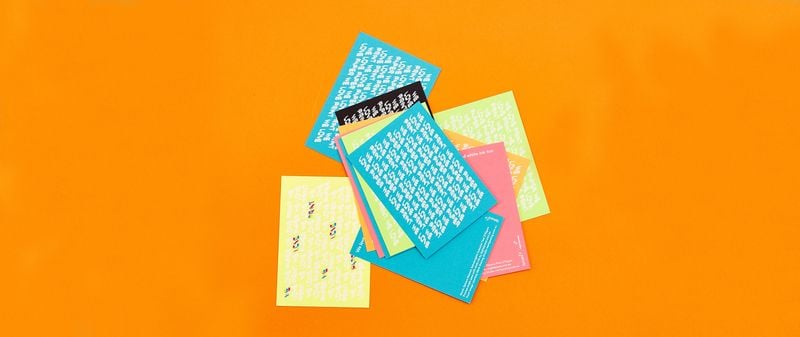)
If you were to choose one colour guaranteed to capture attention, what would it be? In a world awash with 4-color signage, retail displays and folding cartons, nothing catches the eye quite like a hit of White ink either next to, beneath or on top of your CMYK, particularly when it comes to digital printing. Does that mean you have to manually run your 4-colour work through the press a second time to add that extra touch of White? Not if you insist on a print provider who uses an Iridesse 6 Colour Digital Printing Press with White Dry Ink.
Widen Your Choice of Substrates
Eager to take advantage of today's ever-increasing number of attention-grabbing coloured sheets, but concerned that your design work will get lost in those darker hues? A hit of White Dry Ink applied to non-White media really stands out, and dramatically increases the number of sheet colours from which you can choose. When White is applied as a spot layer under CMYK, it also makes the other colours you use on dark stocks really pop.
Take advantage of the Iridesse's variable-data feature by including each recipient's name in large type on a printed piece. This White Dry Ink makes that, and any other text, appear to leap off the page, whatever sheet colour you've chosen.
Need to print up some retail signage that needs to command the most attention possible? Simply apply a spot White layer over CMYK on window cling graphics to sharpen clarity and visual impact.
Budget-friendly Brightness & Effects
It also turns out that one of the easiest ways to achieve benchmark brightness and opacity for your design work in digital printing is to have one pass of White ink before you lay down your CMYK. And because White Dry Ink is stored in the Iridesse's 5th print station, it's automatically applied over or under your Cyan, Magenta, Yellow and Black (CMYK) no manual intervention necessary.
Not only does this ensure optimum vibrancy for all your photos and illustrations, but also the fact that it can apply that White ink in just one pass means less cost compared to other digital presses, which can require four or more passes to achieve acceptable brightness and opacity.
You can also apply the White in percentages and halftones to create eye-catching translucent effects. Perfect for labels and photographic images. (This can be especially effective on a translucent stock!)
White Ink Enhances Everything
With White Dry Ink on the Iridesse, you can bring new levels of brightness and opacity to a wide variety of projects, including:
Invitations
Who says invitations have to be printed on White or off-White paper? With White ink, a whole new world of dark cover weight stocks opens up to you.
Folding cartons
Boost the attractiveness of kraft and dark folding carton board for bolder packaging that truly stands out on any retail shelf or website.
Posters and presentation folders
White Dry Ink enhances dark, heavy weight, extra-long sheets for dramatic posters that make a bold statement, as well as folders that linger in the mind long after the presentation is over.
Finally, you can make an even greater impression when you pair White Dry Ink with the Iridesse's Thick Stock Capability. This optional enhancement allows you to print on sheets up to 400gsm, so those substantial pieces you'd normally print offset can now be printed swiftly and economically from signage to free-standing displays.
As Easy as Black and White
The only thing more impressive than the results of using White Dry Ink is that it couldn't be easier to work into your design files.
Simply:
1. Create a new layer in InDesign and name it "White."
2. Import Illustrator .eps graphics into each designated layer in InDesign: one layer for CMYK, the other for White. (Add a choke to the White layer.)
3. For graphics imported into InDesign, choose "Multiply"; for those created in InDesign, choose "Overprint."
4. Save your file and export it as a high-resolution PDF.
Want to learn more? Why not contact the team at Digitalpress info@digitalpress.com.au
| Tags:Digitalpress Masterclass |




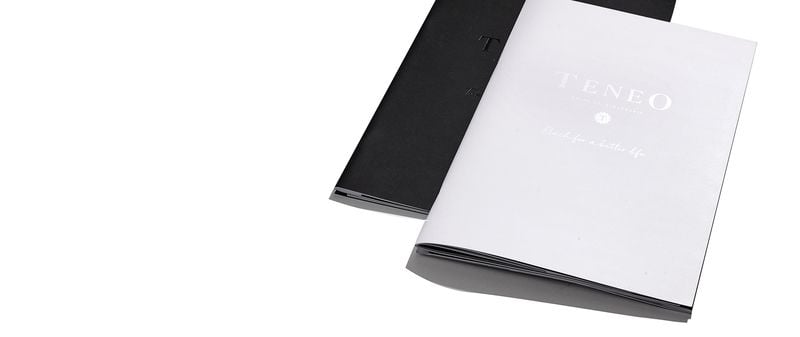)